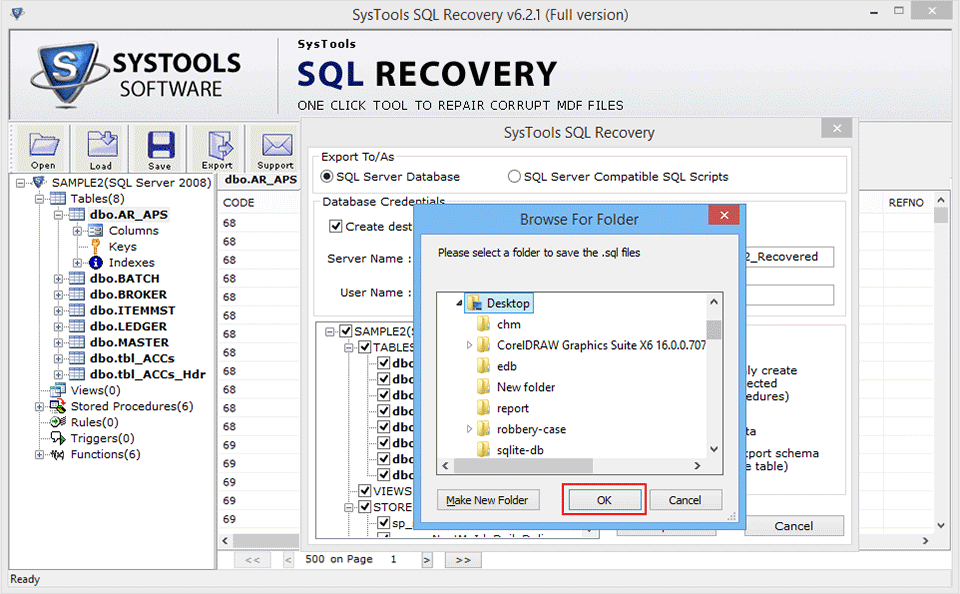How it Works
Step 1
Firstly, Install SQL repair tool and Open it. 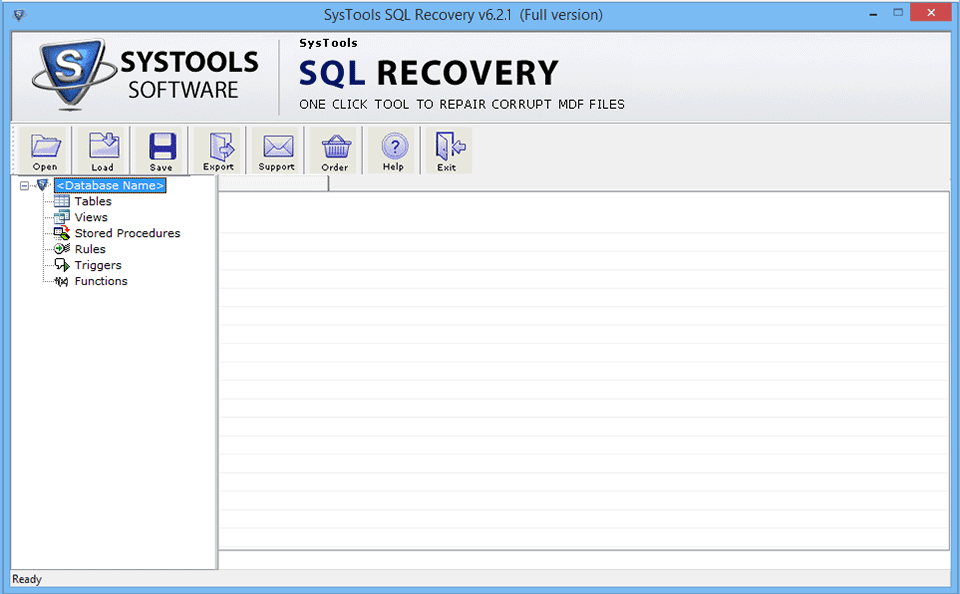
Step 2
Click on "Open" button to import corrupted MDF file.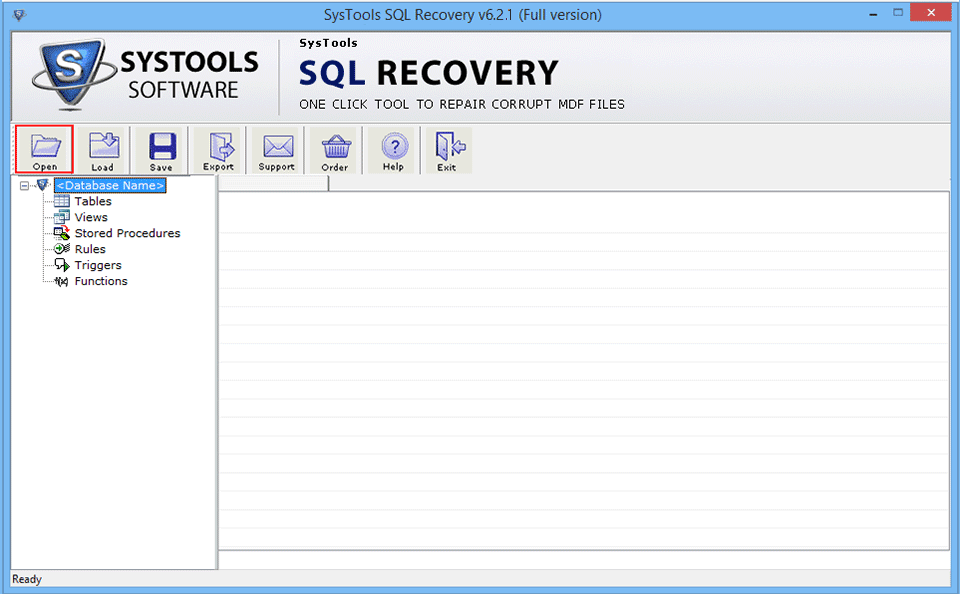
Step 3
Now Select the MDF file that has to recover and go to "OPEN Button".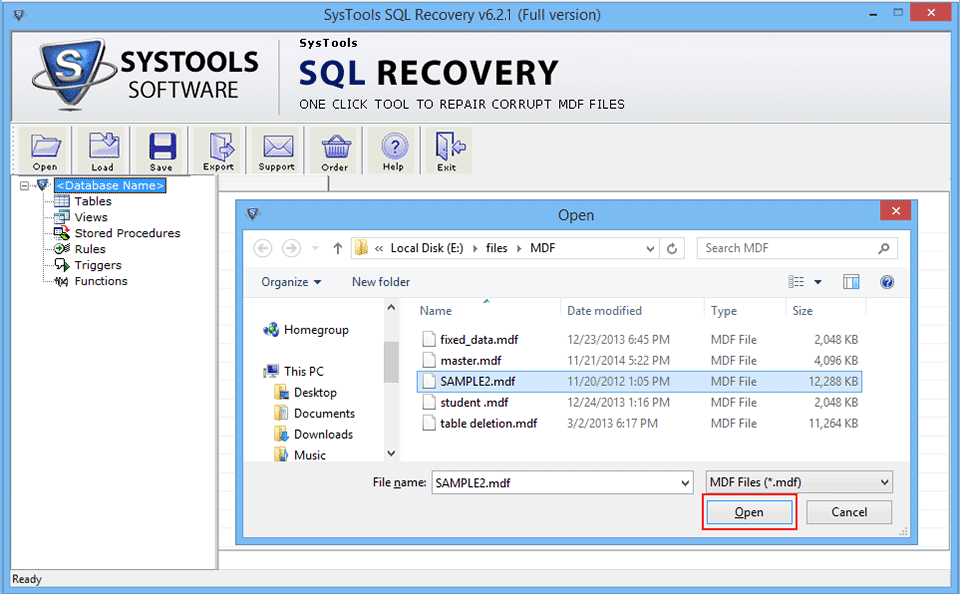
Step 4
Then select the Scanning Mode and MS SQL Server Version and then click on OK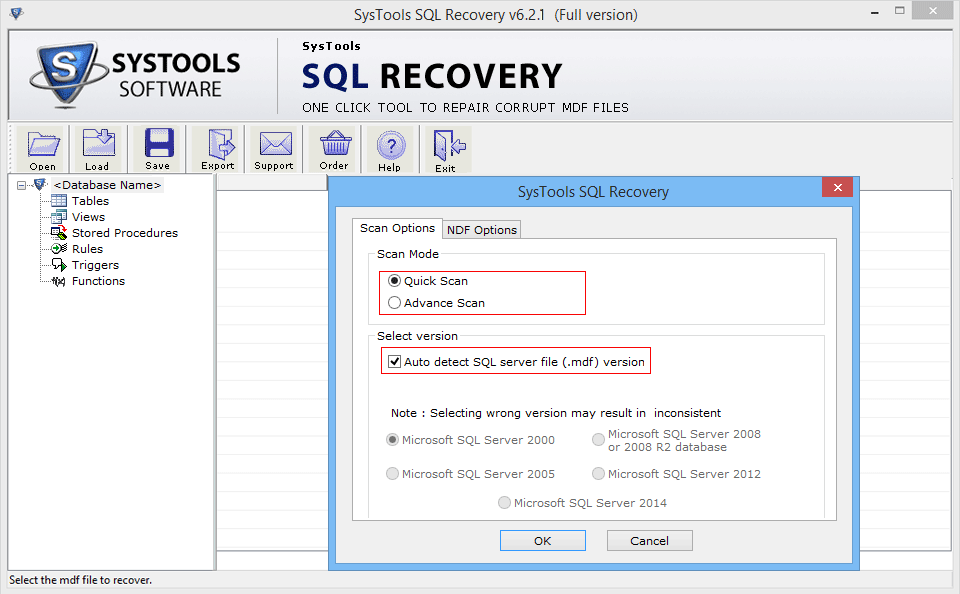
Step 5
Use NDF Options to browse NDF files for recovery.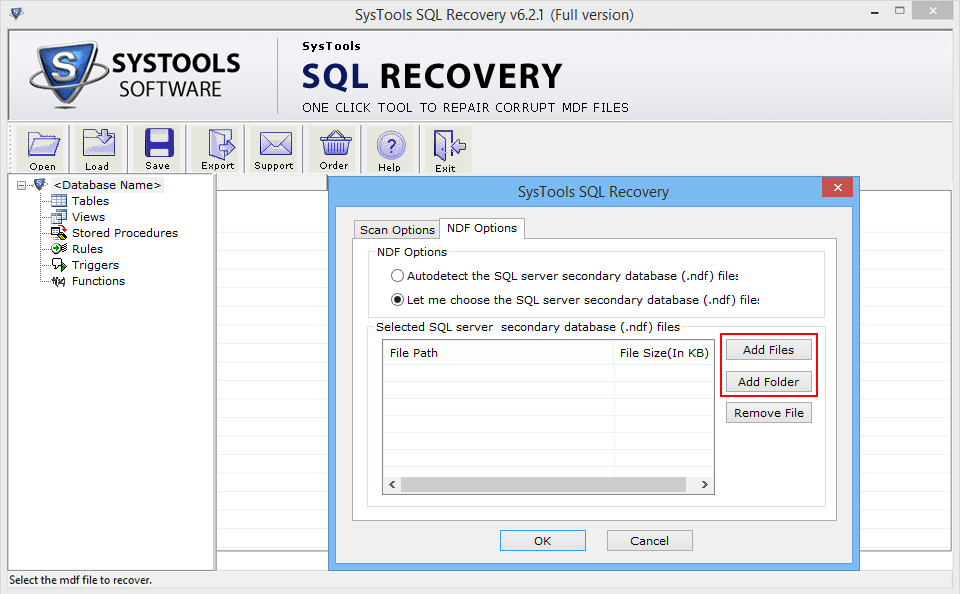
Step 6
Select NDF files and click on "Open" button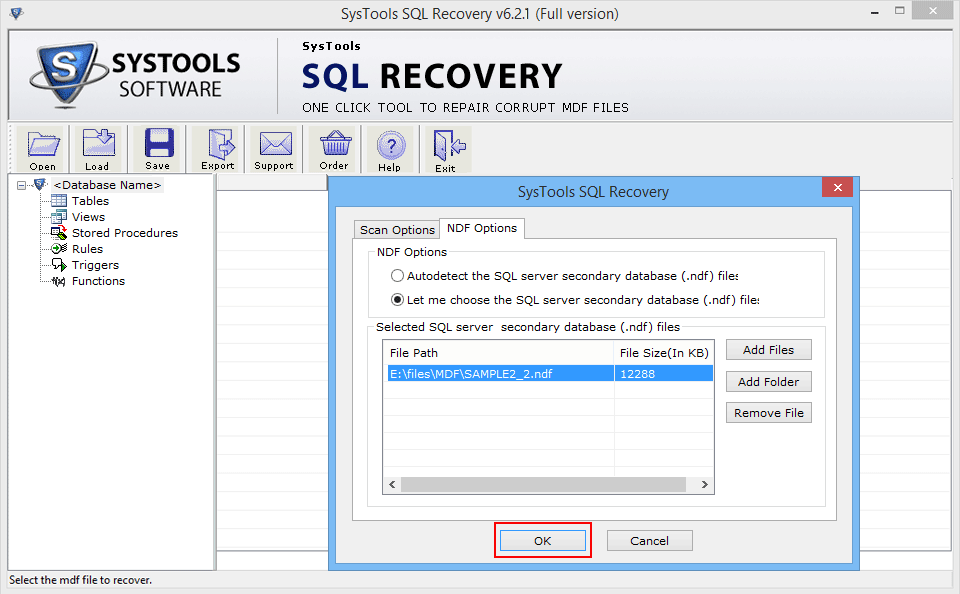
Step 7
Now the software will start scanning the MDF file loaded on the software and will provide you with the details of the file. In these details you can view the name of database, version of database, total tables, total views, and the total number of views, procedures, triggers, and functions etc.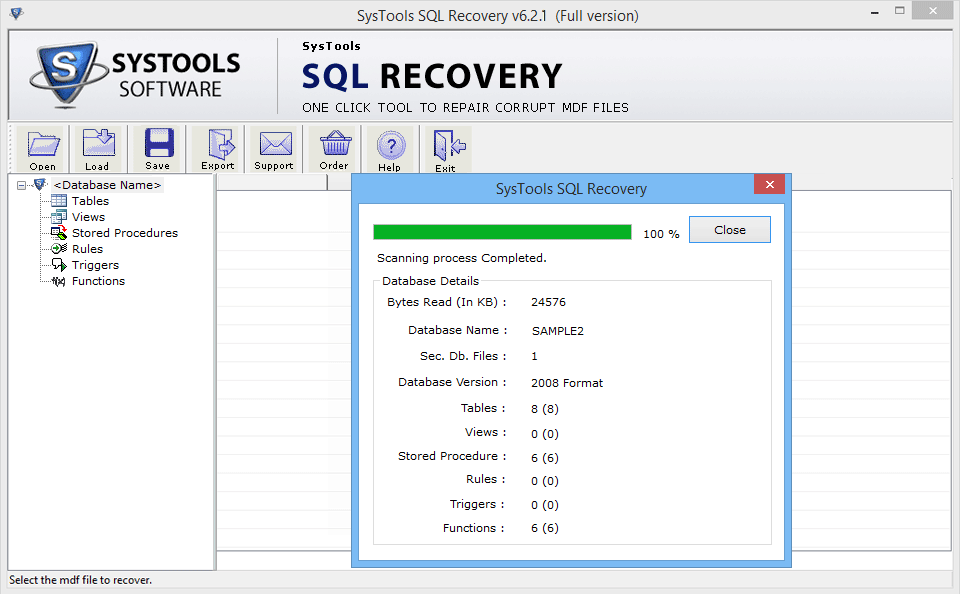
Step 8
After the scanning, the tool will prompt you to save the files that have been scanned and if you want to do so but in .str format then you must click on 'Yes' otherwise; click on 'No'.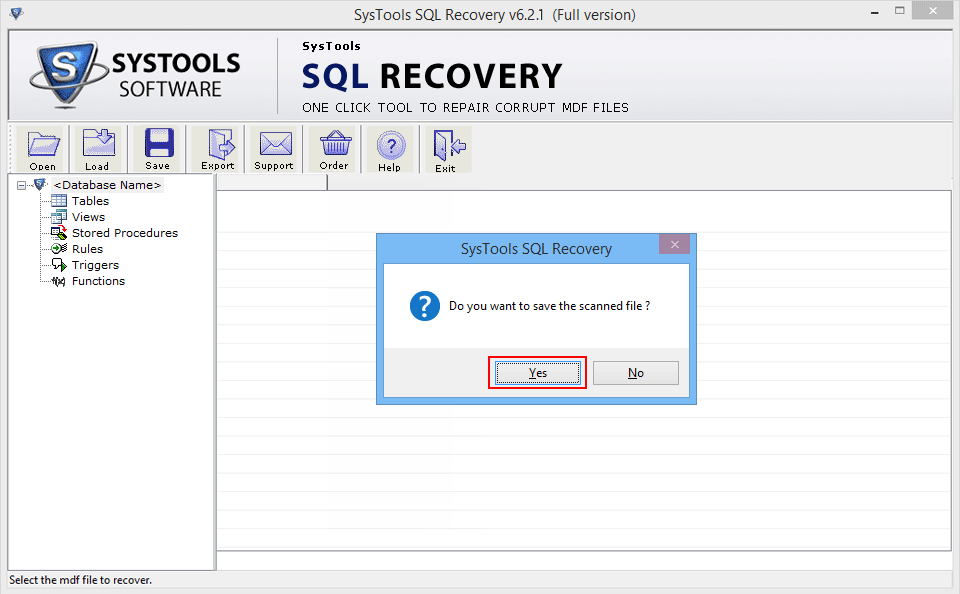
Step 9
If you have opted for 'Yes' then the SQL repair tool will prompt you to choose a desired destination location for saving the STR file.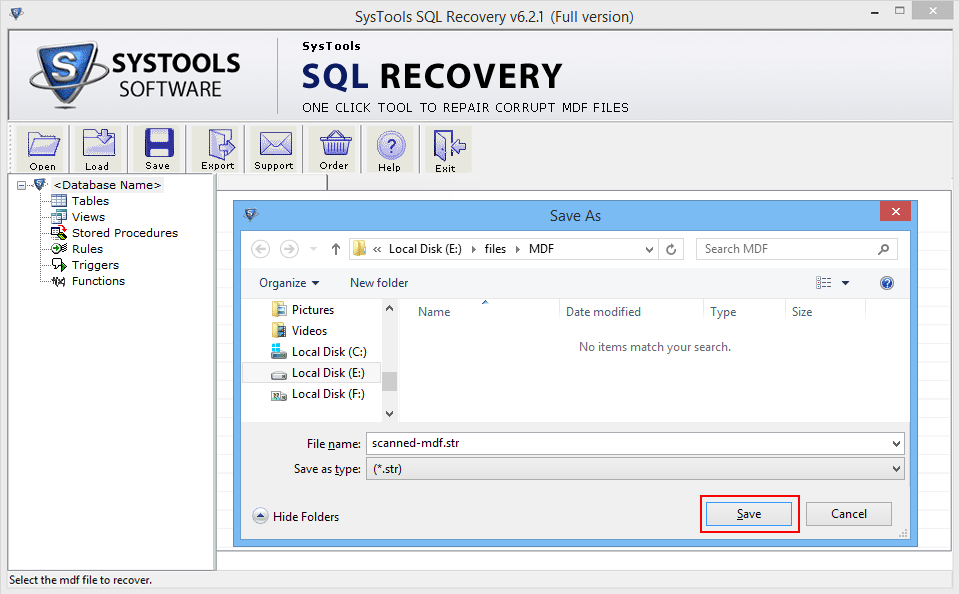
Step 10
After saving the file you will be able to preview the recovered items; Triggers, Tables, Views, etc.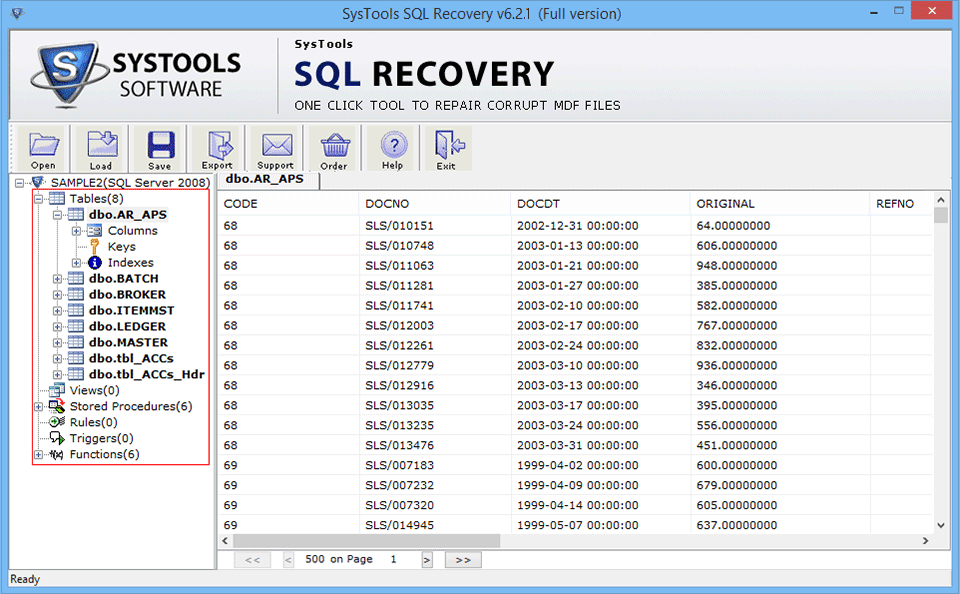
Step 11
In the next step you have to click on "Export" in order to save the repaired items from the SQL Server; either as MDF file or SQL Compatible script file.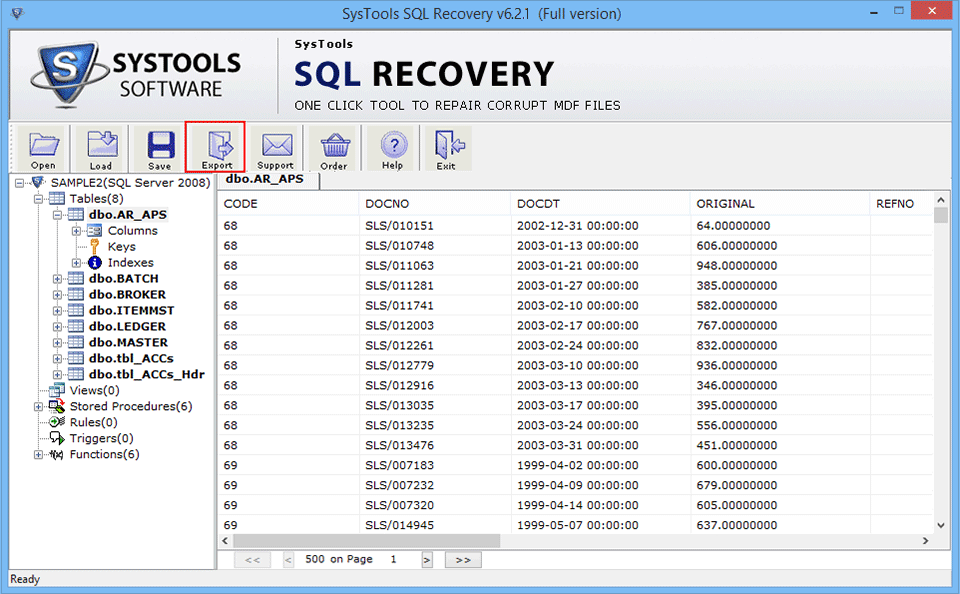
Step 12
After going for the applicable saving option, fill in the mandatory fields and then click on 'Export/Save' to end the procedure of SQL Server database recovery.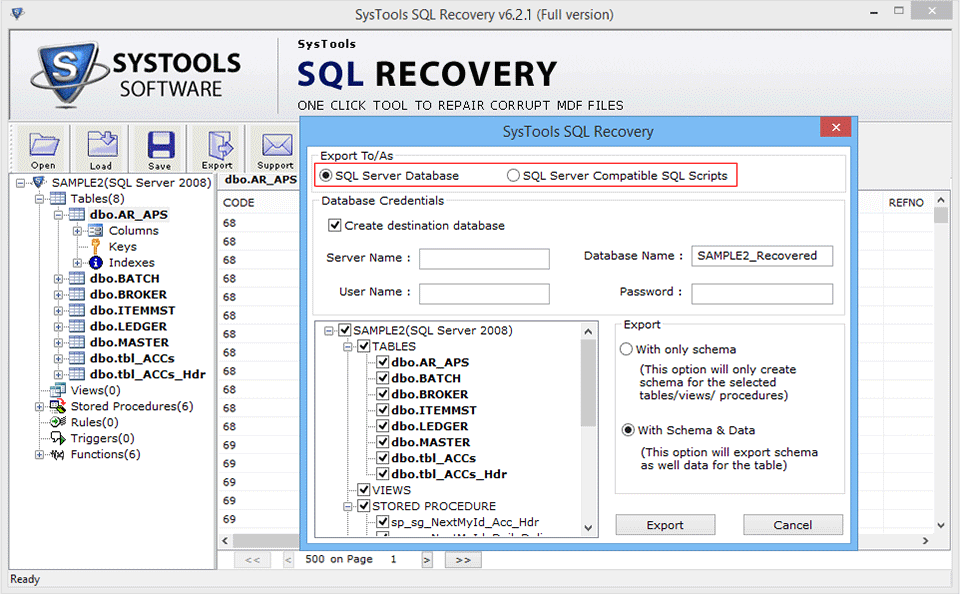
Step 13
Select a folder for saving the SQL files and click on "OK" button.