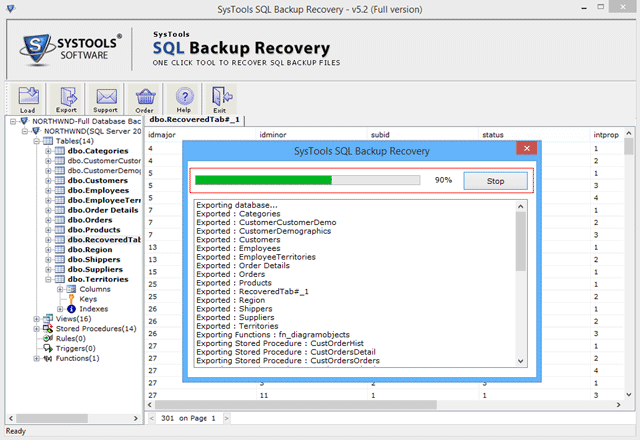Restore SQL Backup Database Step by Step
Restore corrupt SQL BAK files with all its consituents immediately by using SQL backup recovery software simple steps:
Step 1
Open SQL Backup Recovery Software after launching it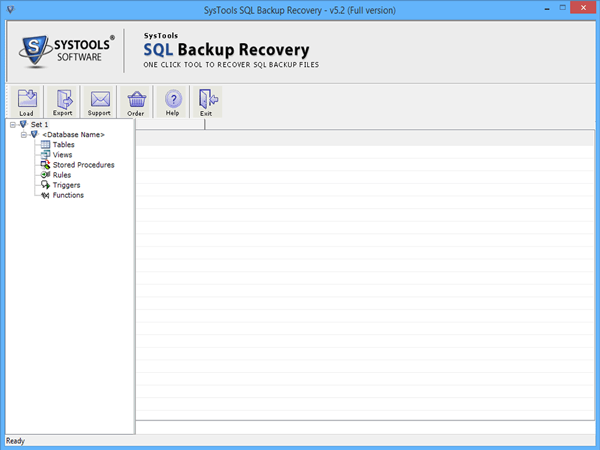
Step 2
Go to LOAD Button and browse SQL BAK Files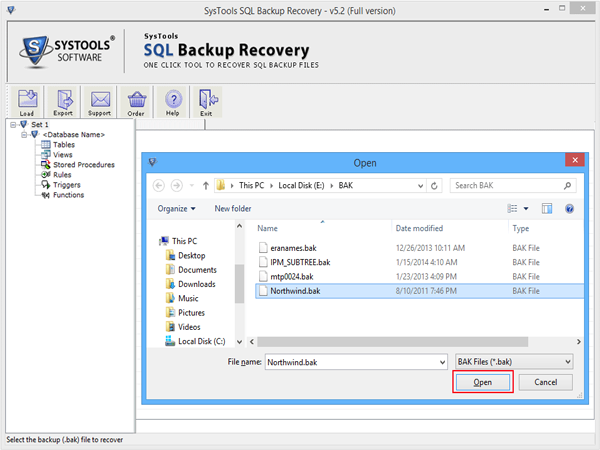
Step 3
On Selecting BAK files now choose the appropriate Scanning Option as well as SQL Server version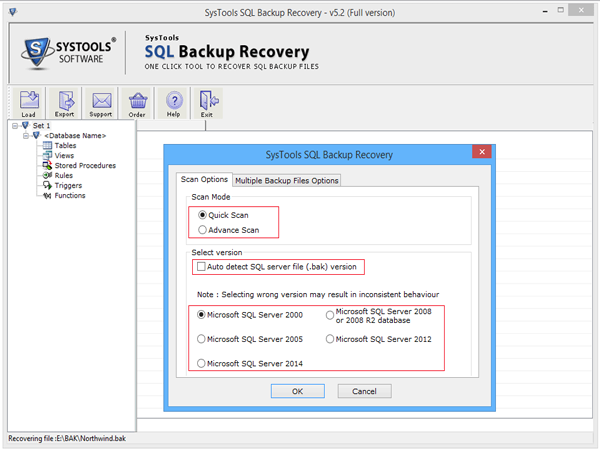
Step 4
For Multiple SQL BAK you can select Auto detects option or select manually.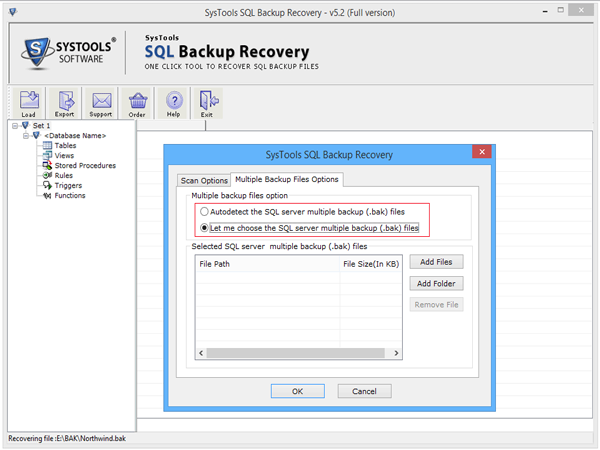
Step 5
On right panel two options are there ADD File & ADD Folder. Select ADD File for single file and ADD Folder for Multiple BAK files.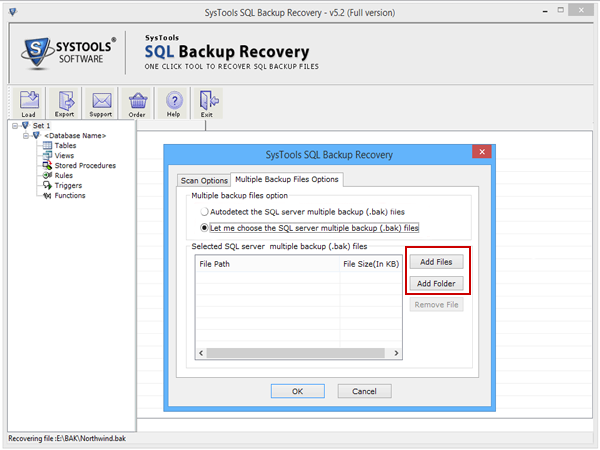
Step 6
Then click on Ok Button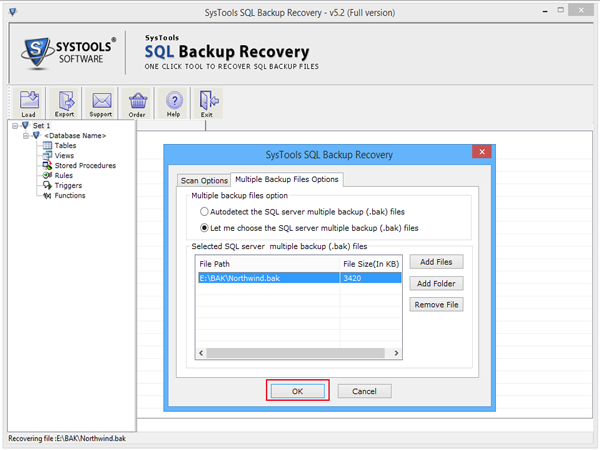
Step 7
Now selected SQL BAK file and click on RECOVER Button.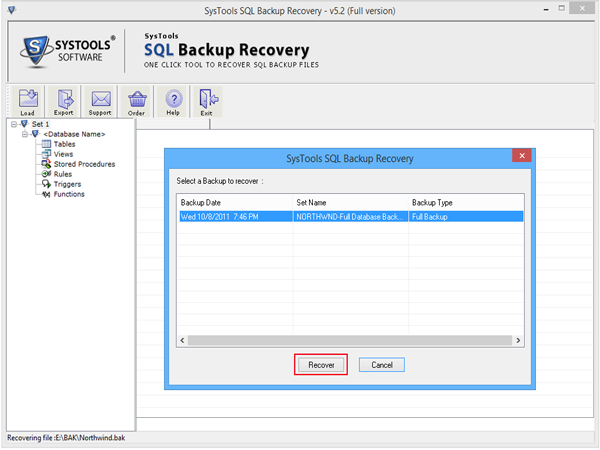
Step 8
SQL Backup Recovery Software starts Scanning and Repair process and illustrates recovered items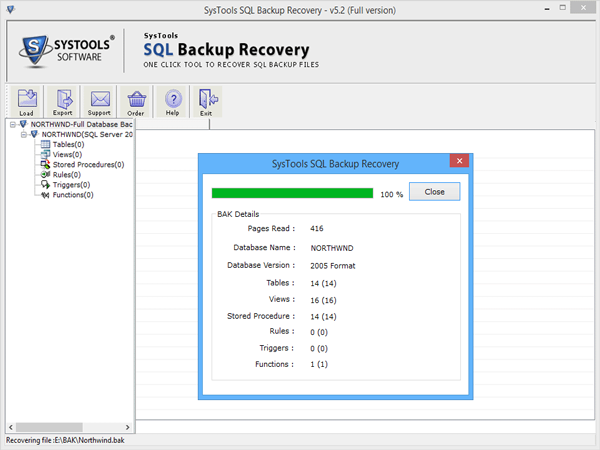
Step 9
After execution of scan and repair process suddenly the Preview Windows opens which shows the Recovered BAK file components.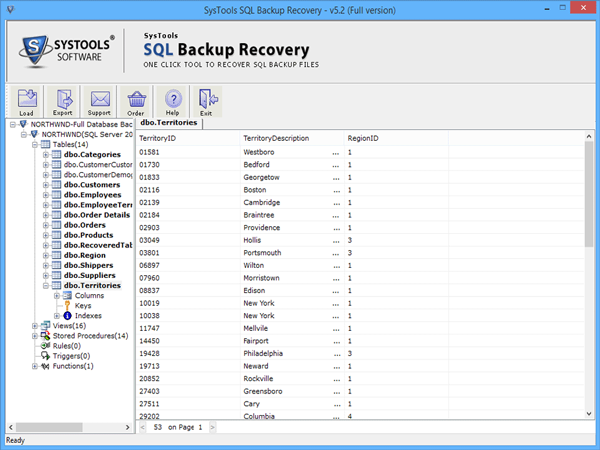
Step 10
To Export the recovered SQL Backup file go to Export option of the tool menu bar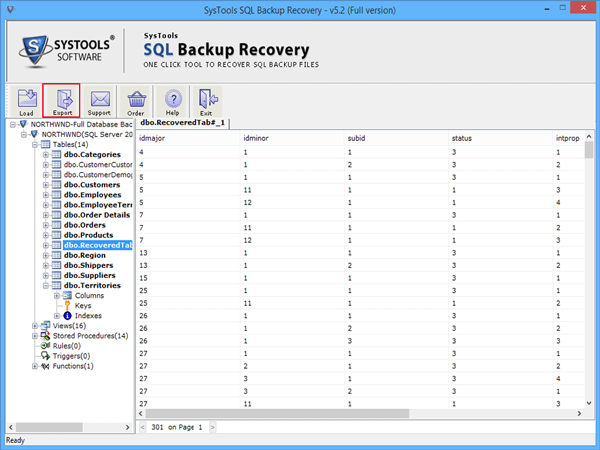
Step 11
Select the destination
SQL Server:- Export directly to the SQL Server without creating blank database
SQL Compatible script:- Save in your local machine's file folder.
If choosing SQL Server then you need to fill all the credential details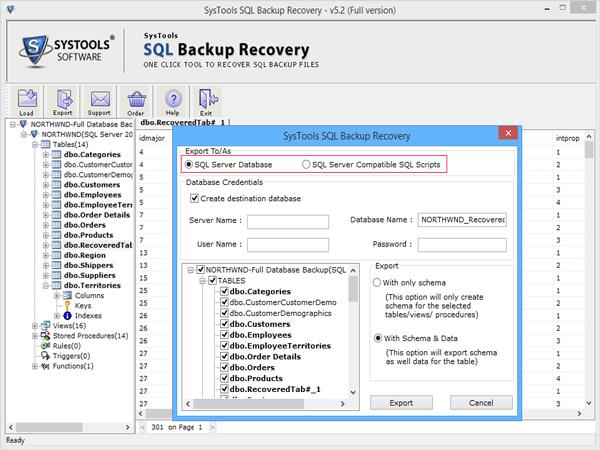
Step 12
Mark the selected SQL Backup database files and select with schema or without schema option. Then go to below Export/Save button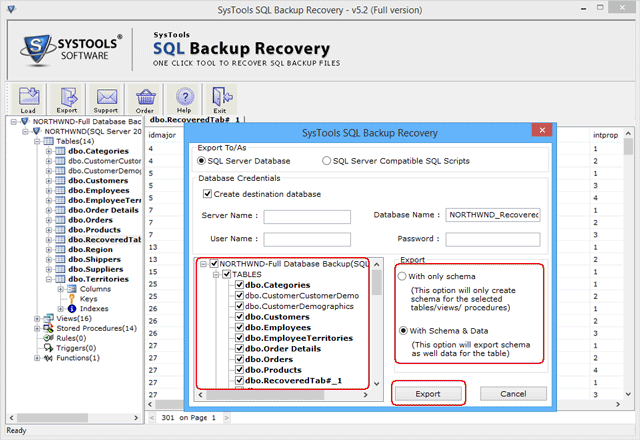
Step 13
Suddenly a little window appeared asking about Recovery of Deleted Record. If needed then go to YES otherwise go to NO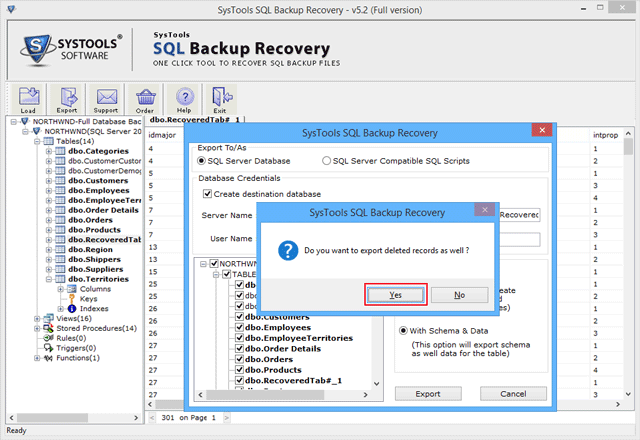
Step 14
If selecting SQL Compatible script then provide the destination to save.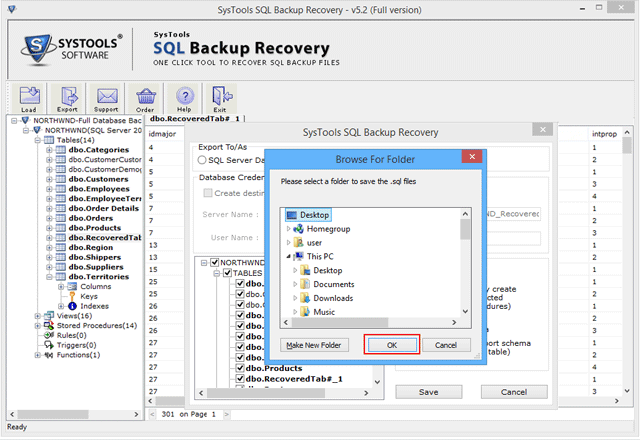
Step 15
Tool provides the destination location along with details about the SQL scripts getting saved.